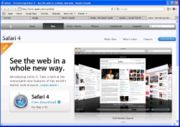Difference between revisions of "Tips and Tricks for Safari"
| Line 22: | Line 22: | ||
==Tips for Better Browsing== | ==Tips for Better Browsing== | ||
| + | |||
| + | |||
===Tabbed Browsing=== | ===Tabbed Browsing=== | ||
| + | |||
| + | |||
Tabbed browsing allows you to have many different webpages open in just one browser window. The advantage over opening multiple windows is that it is exceedingly simple to flip through different tabs. You will find that using tabbed browsing will increase you internet usage efficiency dramatically. | Tabbed browsing allows you to have many different webpages open in just one browser window. The advantage over opening multiple windows is that it is exceedingly simple to flip through different tabs. You will find that using tabbed browsing will increase you internet usage efficiency dramatically. | ||
Revision as of 01:47, 6 December 2009
IntroductionSafari is an internet browser originally created for the Mac OS X (v10.3 Panther) operating system. Safari 3.0 was created to run on all major operating systems in 2007. The current iteration of Safari is Safari 4.0.4. Safari was the first major web browser to score 100% on the Acid2 and Acid3 browser compatibility tests. These tests measure the ability of web browsers to accurately display web pages.
|
...by studentsWorking in a major box store as a Computer Technician has given me a lot of experience dealing with many different browser problems. One of the most common, and baffling for the amateur technician, is when the browser chooses not to load only certain websites. Frequently the site in question is Windows Live Mail or, as it was known before, Hotmail. The particular security coding on these websites makes it especially susceptible to cache corruption. The solution is extremely simple! Just empty the cache of the browser. |
Who uses Safari?
Typically people who use Apple computers use Safari. You can also use Safari on Windows computers.
Tips for Better Browsing
Tabbed Browsing
Tabbed browsing allows you to have many different webpages open in just one browser window. The advantage over opening multiple windows is that it is exceedingly simple to flip through different tabs. You will find that using tabbed browsing will increase you internet usage efficiency dramatically.
To start tabbed browsing in Safari (And all other major browsers) press Command+T (Ctrl+T for Windows users). This will open up a brand new tab inside of your main browsing window. The new tab is exactly like opening up a new browser window, except for the obvious spacial advantages (It doesn't take up any additional screen real-estate).
Using tabbed browsing will ultimately help you make the best of your time on the computer. You can see tabbed browsing in action in the pictures included in this section.
Keyboard Shortcuts
Table of keyboard Shortcuts. Mac and PC.
| PC | Mac | Result |
|---|---|---|
| Ctrl+T | Command+T | Opens a new tab in the same browser window. |
| Ctrl+B | Command+B | Bookmarks the current page |
| Ctrl+(Any Number) | Command+(Any Number) | Opens the bookmark located at the number you
pressed on the bookmark bar (Under the address bar) |
| Ctrl+Scroll up | Command+Scroll up | Zooms in the webpage. |
| Ctrl+Scroll down | Command+Scroll down | Zooms out the webpage. |
| Ctrl+F | Command+F | Opens the search dialog. |
Troubleshooting Safari
Safari won't open this webpage:
If you are sure you are connected to the internet, follow these steps to clear the cache[1].
- Click Safari in the menu bar
- Select Empty Cache
- When prompted, click the Empty button.
How do I clear cookies in Safari?
To clear the cookies in Safari, you must:
- Click Safari in the menu bar
- Select Preferences
- Click Bookmarks in the dialog box that appears
- Click Show cookies
- Clear the cookies
- You can click Remove All to clear all the cookies
- You can choose cookies to remove one by one
Safari is acting really weird!
If Safari is acting up, and clearing the cache and cookies does not fix the issue, it usually indicates the program isn't working correctly. To fix this, you must re-install Safari. Re-installing Safari is relatively simple (It involves uninstalling it, and then downloading the newest version from Apple's Website.). If this still does not fix your issue, the problem would be either with your hard drive, or operating system. Fixing an issue like that is beyond the scope of this article.
Resources
References
|
Previous Page: Working with Chrome |
Next Page: |