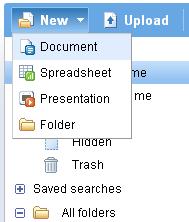Difference between revisions of "Using Google Docs"
(→Uses of Google Docs) |
m (→Uses of Google Docs: Removed unncessary space (that messed up formatting)) |
||
| (16 intermediate revisions by one other user not shown) | |||
| Line 1: | Line 1: | ||
| − | {{3040TopicNoBar|Introduction=Writing has come a long way throughout the ages. From its humble beginnings, writing has evolved alongside technology. With each new age of technology comes new ways to write and new tools to aid the writing process. Recently a new tool has been put forward by the Google company called Google Docs. The tool is mainly used for facilitating the sharing of documents. This section will provide a short introduction into the uses and benefits of Google Docs for a Comp 3040 student. |Chapter_TOC=[[Resources|Chapter 6: Resources]] > [[Using Google Docs]]}} | + | {{3040TopicNoBar|Introduction=Writing has come a long way throughout the ages. From its humble beginnings, writing has evolved alongside technology. With each new age of technology comes new ways to write and new tools to aid the writing process. Recently a new tool has been put forward by the Google company called Google Docs<ref>Google Docs [https://www.google.com/accounts/ServiceLogin?service=writely&passive=true&continue=http%3A%2F%2Fdocs.google.com%2F&followup=http%3A%2F%2Fdocs.google.com%2F<mpl=homepage&nui=1&rm=false link]</ref>. The tool is mainly used for facilitating the sharing of documents. This section will provide a short introduction into the uses and benefits of Google Docs for a Comp 3040 student. |Chapter_TOC=[[Resources|Chapter 6: Resources]] > [[Using Google Docs]]}} |
==Uses of Google Docs== | ==Uses of Google Docs== | ||
| − | Google Docs is at its heart a medium for the storage and sharing of different kinds of documents online. When writing something collaboratively it gives a good way of keeping the document available to everyone who needs it and eliminates the build up of duplicate copies and versions. It is primarily a way to replace having to attach things to an email and send them to people. Google docs is also a simple way to get text into HTML format and viewable as a web page. | + | Google Docs is at its heart a medium for the storage and sharing of different kinds of documents online. When writing something collaboratively it gives a good way of keeping the document available to everyone who needs it and eliminates the build up of duplicate copies and versions. It is primarily a way to replace having to attach things to an email and send them to people. Google docs is also a simple way to get text into HTML format and viewable as a web page. For the purposes of a 3040 student you will most likely find that Google Docs will greatly facilitate working on your group project. |
| − | For a better idea what exactly Google Docs is all about feel free to watch this video. | + | For a better idea what exactly Google Docs is all about feel free to watch this video.[http://www.youtube.com/watch?v=eRqUE6IHTEA Video]<ref>Video by '''CommonCraft''' ''Google Docs in Plain English'' Posted By leelefever on September 17, 2007 - 8:20pm. [http://www.commoncraft.com/video-googledocs Video]</ref> |
==Creating an account== | ==Creating an account== | ||
| Line 46: | Line 46: | ||
<table border=0 cellpadding=0 cellspacing=0 width="100%"> | <table border=0 cellpadding=0 cellspacing=0 width="100%"> | ||
<td width=70%> | <td width=70%> | ||
| − | The main goal of Google Docs is to be able to share your work with anyone who has access to the internet and an email account. To this end, once you have something created in your Google Docs account you can choose who you would like to share it with. | + | The main goal of Google Docs and its most useful feature to 3040 students, is to be able to share your work with anyone who has access to the internet and an email account. To this end, once you have something created in your Google Docs account you can choose who you would like to share it with. |
From either the main screen or within the document itself you will see a button called share. Once you click this it will bring up a window that will ask you for the email of everyone you would like to share the document with, as seen to the right. | From either the main screen or within the document itself you will see a button called share. Once you click this it will bring up a window that will ask you for the email of everyone you would like to share the document with, as seen to the right. | ||
| Line 93: | Line 93: | ||
==Additional Resources== | ==Additional Resources== | ||
| − | This is an article detailing | + | This is an article detailing the experiences of Rebecca Hedreen using Google Docs [http://frequanq.blogspot.com/2006/11/collaboration-using-google-docs.html link]. |
| − | For | + | For another source of information with an explanation of the tools available check [http://www.scribd.com/doc/16654/HOWTO-use-google-docs here]. |
==References== | ==References== | ||
| − | + | <references/> | |
Latest revision as of 03:44, 20 April 2008
COMP3040 > Chapter 6: Resources > Using Google Docs
Introduction
Writing has come a long way throughout the ages. From its humble beginnings, writing has evolved alongside technology. With each new age of technology comes new ways to write and new tools to aid the writing process. Recently a new tool has been put forward by the Google company called Google Docs[1]. The tool is mainly used for facilitating the sharing of documents. This section will provide a short introduction into the uses and benefits of Google Docs for a Comp 3040 student.
Uses of Google Docs
Google Docs is at its heart a medium for the storage and sharing of different kinds of documents online. When writing something collaboratively it gives a good way of keeping the document available to everyone who needs it and eliminates the build up of duplicate copies and versions. It is primarily a way to replace having to attach things to an email and send them to people. Google docs is also a simple way to get text into HTML format and viewable as a web page. For the purposes of a 3040 student you will most likely find that Google Docs will greatly facilitate working on your group project.
For a better idea what exactly Google Docs is all about feel free to watch this video.Video[2]
Creating an account
Before you can do anything in Google docs you need to create an account. Don't worry it's a free and quick process.
Simply click the Get Started button in the screen shot below and fill out the short form.
Make sure you use your real email address as it will send a confirmation email to it. Also putting in a fake email would make using Google docs pointless, as no one could share files with you.
Documents in Google Docs
Once you have an account, it's time to get down to business! There are two ways to start using Google Docs really. The first is to start a document from scratch writing it right into Google Docs. The second method is to simply load a document you have previously created into Google Docs.
From Scratch
Creating a document from scratch is as simple as clicking on the new button at the top left hand side of the screen and selecting the type of document to create.
This will open up a new window or tab where you will find a basic editor will open up with the kind of document you requested.
Loading a Document
Documents can be loaded into Google Docs from either your current computer or a url for an online file. Please note however that there are size limits to what can be uploaded. The sizes are detailed on the load screen.
Documents Types
There are 3 main types of document that are used in Google Docs.
1. Regular Documents
2. Spreadsheets
3. Presentations (for example Power Point)
The neat thing about Regular Documents is that while you are creating them or loading them Google Docs turns them into HTML. You can then go in and edit it by the HTML. Besides that it is also possible to convert a document into several different types including PDF and RTF. To do this you will have to be in the main screen and from there you select the document you want and goto the More actions options tab.
Sharing your Document
|
The main goal of Google Docs and its most useful feature to 3040 students, is to be able to share your work with anyone who has access to the internet and an email account. To this end, once you have something created in your Google Docs account you can choose who you would like to share it with. From either the main screen or within the document itself you will see a button called share. Once you click this it will bring up a window that will ask you for the email of everyone you would like to share the document with, as seen to the right. Once you have chosen the emails you would like to share with, Google Docs sends an email to all of them with a direct link back to your document with the access type you chose. Access typeYou may notice that at the top of the screen shot there are two radio box's "as collaborators" and "as viewers". These options will change what kind of permissions the people you have selected will receive with this document. ViewerIf you select as viewers then everyone on your list will be invited to come and look at your document but they will not be able to perform any modifications to your document. CollaboratorWith this option selected all the people you have shared the document with will have full access to the document and will be able to do anything you can do. Advanced PermissionsYou will notice that at the bottom of the screen shot you have the option to choose whether or not collaborators can invite others and whether or not the link can be used by others.
|
Concurrent access
While Google docs does indeed allow concurrent access to documents by all members they are shared with, you must be cautious when using this feature. When more than one person has a document open you will be able to see everyone listed at the bottom of the screen. Some of the problems you might encounter are:
1. You might overwrite someones changes while they are making them
2. Peoples constant auto saving will displace your screen and believe me it will become annoying
3. Your saving might not work because of conflicting edits
Publishing
Another neat feature of Google Docs is the ability to publish a document to a public web page where anyone on the internet can see it. From either the More actions button or the share button you may choose publish and it will bring up a confirmation page. Once you hit the publish document button it will give you a URL where anyone can go and view your document. You can also choose for this page to be constantly updated with any changes made to the origional.
Version Control
Google Docs has a simple and intuitive system for you to be able to monitor the changes made to a doc and even compare different versions of a document. Once in a document you may go to File > Revision history or alternatively from the main page you can find revisions in the More actions drop down
Once there you simply select the revisions you want to compare and hit the compare button.
Additional Resources
This is an article detailing the experiences of Rebecca Hedreen using Google Docs link.
For another source of information with an explanation of the tools available check here.