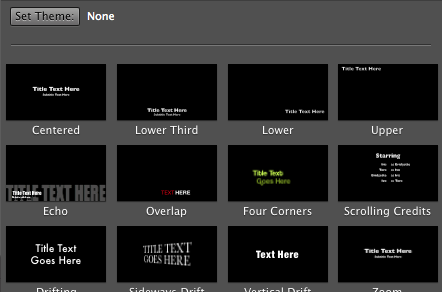Difference between revisions of "COMP 1010 Video Standards"
(Started the "The Beginning" Section of the document) |
|||
| Line 1: | Line 1: | ||
==Introduction== | ==Introduction== | ||
| − | Hello and welcome to the Documentation on “How to make videos for the COMP 1010 YouTube Stream.” To start, if you are able to upload a video to our channel, please edit this wiki document to find the username and password in the comments directly under this paragraph. | + | Hello and welcome to the Documentation on “How to make videos for the COMP 1010 YouTube Stream.” To start, if you are able to upload a video to our channel, please edit this wiki document to find the username and password in the comments directly under this paragraph. |
| − | As a forewarning, I will be using iMovie for OSX as the video editor of choice. This program is very simple to use, and it is a very powerful video editor. | + | |
| − | If you decide that iMovie is not the video editor for you, or you feel uncomfortable using an Apple computer, then here are two alternatives that you can use instead: | + | |
| + | As a forewarning, I will be using iMovie for OSX as the video editor of choice. This program is very simple to use, and it is a very powerful video editor. If you decide that iMovie is not the video editor for you, or you feel uncomfortable using an Apple computer, then here are two alternatives that you can use instead: | ||
| + | #Windows (Live) Movie Maker | ||
| + | #*Microsoft’s free movie editing software made to compete with iMovie. Easy to use, geared towards the more “average” movie editor, but has less functionality than iMovie. You can choose whether to get the live version or not, but I much prefer Windows Movie Maker. | ||
| + | #Jahshaka | ||
| + | #*Free, lightweight movie editing software that allows you to use tools that Hollywood uses to create blockbuster films and special effects. Tricky to get started with, but extremely versatile when you know how it works. | ||
| + | |||
| + | |||
| + | Of course there are other video editing software out there, but these two are, in my opinion, some of the best. If you choose to use these two instead of iMovie, you will have to find a way to import the animations and titles that I will be showing in this documentation. | ||
| + | |||
| + | ==The Beginning== | ||
| + | The beginning of a video presentation is essential. It can effectively convey the feel of the entire movie in the span of thirty seconds. Therefore, it is important that we set guidelines and instructions on how to create our videos to give the viewer a sense of continuity, as well as interest. | ||
| + | |||
| + | To start, all you have to do is click on file, and click on new presentation. This will give you a blank video where you will be creating your title and importing clips that you will be using to make your video. | ||
| + | |||
| + | ===How to Create the COMP 1010 title=== | ||
| + | When creating the title for your movie, you will want to use the same title for all the movies on your stream. The title we will be using is the “Echo” title with the “Gradient” Background. To create this title, there is a small row of buttons on the right of your iMovie UI. You will want to click on the big “T” in the middle of the buttons, similar to how I’ve done here. | ||
| + | |||
| + | [[Image:Screen_shot_2012-04-03_at_12.00.08_AM.png]] | ||
| + | |||
| + | You will be given a large list of different types of titles you can use for your videos. The one we want however is the fifth in the list dubbed “Echo”. | ||
| + | |||
| + | [[Image:Screen_shot_2012-04-03_at_12.02.28_AM.png]] | ||
| + | |||
| + | Do you see the one with the name "Echo" underneath it? That's the one you want to grab. All you have to do now is drag the Echo box into your blank presentation. When you do this, you will be given a list of themes you can use for your title. Click “Gradient”, and you have your title. For the main Title block, you are going to want to put in the text “COMP 1010”. For the subtitle block of text, put in whatever you are doing this video for. In the case of this document, my class is doing videos for the “Extra Labs” section of the COMP 1010 wiki, so my title will look like this: | ||
Revision as of 06:07, 4 April 2012
Introduction
Hello and welcome to the Documentation on “How to make videos for the COMP 1010 YouTube Stream.” To start, if you are able to upload a video to our channel, please edit this wiki document to find the username and password in the comments directly under this paragraph.
As a forewarning, I will be using iMovie for OSX as the video editor of choice. This program is very simple to use, and it is a very powerful video editor. If you decide that iMovie is not the video editor for you, or you feel uncomfortable using an Apple computer, then here are two alternatives that you can use instead:
- Windows (Live) Movie Maker
- Microsoft’s free movie editing software made to compete with iMovie. Easy to use, geared towards the more “average” movie editor, but has less functionality than iMovie. You can choose whether to get the live version or not, but I much prefer Windows Movie Maker.
- Jahshaka
- Free, lightweight movie editing software that allows you to use tools that Hollywood uses to create blockbuster films and special effects. Tricky to get started with, but extremely versatile when you know how it works.
Of course there are other video editing software out there, but these two are, in my opinion, some of the best. If you choose to use these two instead of iMovie, you will have to find a way to import the animations and titles that I will be showing in this documentation.
The Beginning
The beginning of a video presentation is essential. It can effectively convey the feel of the entire movie in the span of thirty seconds. Therefore, it is important that we set guidelines and instructions on how to create our videos to give the viewer a sense of continuity, as well as interest.
To start, all you have to do is click on file, and click on new presentation. This will give you a blank video where you will be creating your title and importing clips that you will be using to make your video.
How to Create the COMP 1010 title
When creating the title for your movie, you will want to use the same title for all the movies on your stream. The title we will be using is the “Echo” title with the “Gradient” Background. To create this title, there is a small row of buttons on the right of your iMovie UI. You will want to click on the big “T” in the middle of the buttons, similar to how I’ve done here.
You will be given a large list of different types of titles you can use for your videos. The one we want however is the fifth in the list dubbed “Echo”.
Do you see the one with the name "Echo" underneath it? That's the one you want to grab. All you have to do now is drag the Echo box into your blank presentation. When you do this, you will be given a list of themes you can use for your title. Click “Gradient”, and you have your title. For the main Title block, you are going to want to put in the text “COMP 1010”. For the subtitle block of text, put in whatever you are doing this video for. In the case of this document, my class is doing videos for the “Extra Labs” section of the COMP 1010 wiki, so my title will look like this: